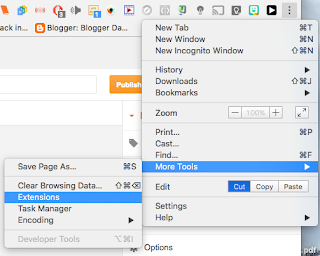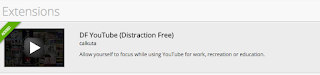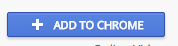December 5 - 11, 2016 is Computer Science Education Week
All students at Eagle Lake Elementary School will be participating in The Hour of Code during their media time the week of December 5th and the week of December 12th. We will then be using our coding knowledge to program the various robots that we have as well.
There are so many activities available for them to learn and practice coding. I have them linked on our Eagle Lake Media Website.
If your students have a chance during their days, please encourage them to use some of the coding websites during these two weeks. You might even add it to your weekly newsletter.
(Thank You.)
Here are some facts about why coding is important:
There are currently 517,393 open computing jobs nationwide.
Last year, only 42,969 computer science students graduated into the workforce.
1. Programming is a basic literacy in the digital age.
Kids are growing up in a very different world than that of their parents. Cellphones, computers, Youtube, Netflix, and Facebook are embedded in their daily lives. Even toys are digital, and many are programmable, such as Legos and the new-generation LeapFrogs.
It is one thing to know how to use these technologies. It’s another, however, to understand the logic behind them. When learning to program, kids understand and tinker with the digital world they inhabit. Coding draws back the seeming “magic” of technology so they can truly understand the logic and science that controls this technology–a discovery that is all the more magical.
Our reliance on technology will only increase. The students of today must be able to not only passively consume this technology, but also to understand and control it, becoming an active part of this huge digital shift.
2. Programming can change the world.
For the last several centuries, people relied on the written word to spread ideas. The ability to write was the ability to create change. Today, writing is not enough. To change behavior, it is crucial to leverage the digital medium.
We’re seeing all around us that programming is changing the world.
3. “You have an idea for then next big innovation? Great. Can you bring it to life?”
Everyone has ideas. Only a select few can make them happen. The ability to code separates those who merely have an idea from those who can make their ideas a reality.
If you want your child to be a thinker and innovator who can bring ideas to life, encourage him or her to learn how to program. Programming gives children confidence that they can be designers and builders.
4. Programming doesn’t have to be hard to learn.
I If a child programs an object to move in a certain way and then immediately sees the results she wanted, then she knows she has manipulated the code correctly. This type of instant positive reinforcement is an incredibly powerful educational tool.
Learning how to program is like learning any other language in that the skill must be practiced and tested out. Just as languages open up the ability to communicate with worlds of people, programming gives children the ability to create technologies that impact those around them. With just a computer, kids can use their programming skills to build things that could change the world.